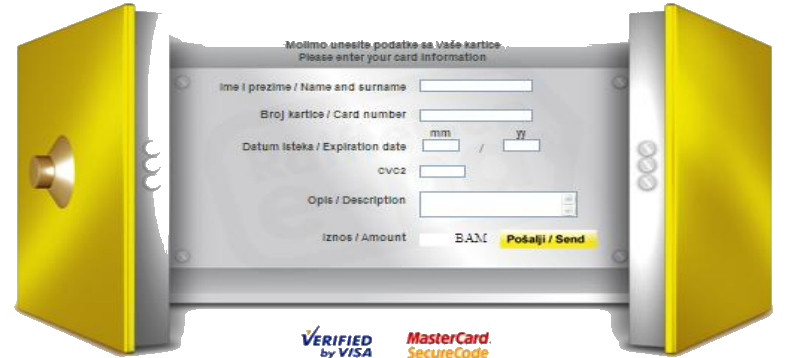1. Download .zip file
2. Upload it into Wordpress (Plugins > Add New > Upload Plugin)
3. Activate it
4. Go to WooCommerce settings and click on "Checkout" tab, you'll see "Raiffeisen bank ePay" tab link. Click on it.
1. Enable: Enables or disables payments using this method
2. Title: Method title
3. Description: Text displayed to the user in payment method selection list
4. Bank logo: Image added to text displayed to the user in payment method selection list
5. CC logo: Image added to text displayed to the user in payment method selection list
6. Language code: Optional language code as supported by the bank for BiH it is BS, for Serbia RS
7. Currency: If you leave "As in order" plugin will read currently from order. If you set other value it will use that value.
8. Merchant Handler URL (without port): Given to you by the bank. Remove: port from URL
9. Merchant Handler port: Port you remove from the link in 'Merchant Handler url'
10. Certificate auto-tool / setup certificates from .p12 file: This file is provided by the bank. Uploading it here will set 'Certificate file (.pem) path', 'Keyfile file path' and CA Info
11. Certificate file (.pem) path (manual): .pem certificate extracted from .p12 file
12. PEM Certificate password (if exists): password for the .pem certificate (provided by the bank)
13. Keyfile file (.pem) path (manual): .pem key extracted from .p12 file
14. PEM Key password (if exists): this is not used (unless you set it yourself)
15. CA Info / Extra certificates file (.pem) path (manual): .pem CA extracted from .p12 file
16. Auth type: Bank will tell you what to use. Depends on contract
17. Client redirect url (bank payment url): Bank url client is redirected to enter CC. This is provided by the bank
18. Order completed status: Select status for your order after the user pays with CC successfully
19. Order failed status: Select status for your order when the user payment fails for some reason